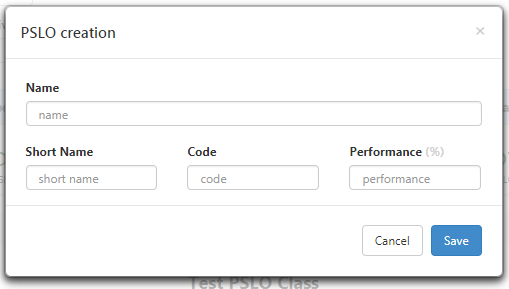- Las Positas College
- Student Learning Outcomes
- Managing Program Outcomes
Student Learning Outcomes
eLumen Instructions: Managing Program Outcomes
Creating a program outcome
Only the discipline coordinator can create program outcomes (PSLOs) for degrees and certificates. To begin, make sure your role of Discipline Coordinator is showing in the drop-down next to your name, and next to that, make sure your discipline is showing.
- Click SLOs & Assessments, then click the button for your degree/certificate. If your
discipline has multiple degrees/certificates, there will be a drop-down for the button
called PSLO Classes for Program. Click that button, then choose the degree/certificate
to which you want to create the outcome. DO NOT CLICK THE BUTTON THAT SAYS PSLOs.
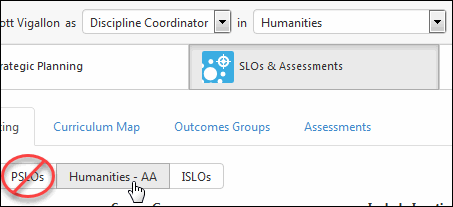
- Click Add PSLO.

- Enter your PSLO, making sure to begin your PSLO with "Upon completion of the [certificate,
AS, AST, AA, or AAT] in [name of degree or certificate], the student should be able
to...". Leave "Short Name" and "Code" BLANK. Under "Performance" please enter the default percentage of 70%. Click Save. You will be taken into a workflow.
- Answer the question about why the outcome needs to be created. Make sure you include
your name and the name of the degree or certificate (example: Humanities AA). Click
Save and Continue.
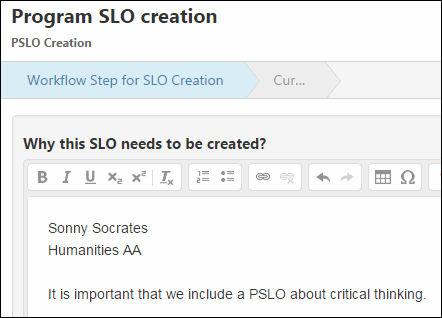
- In the third drop-down for the curriculum map, choose your degree/certificate.
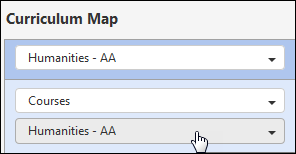
- Clicking a box for an course SLO will map it to the corresponding PSLO. You can map
a course SLO to multiple PSLOs.
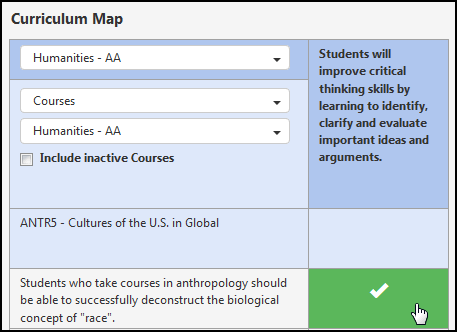
- Click Submit at the bottom. Your new PSLO will not show up right away; it will have
to be approved by the SLO Committee Chair first. Once approved, it will appear. If
you want to see it when it appears, click SLOs & Assessments - Curriculum Map, then
in the drop-down on the right under Programs, choose your degree/certificate.
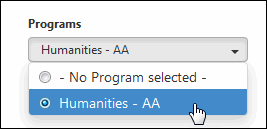
You can always review your mappings--and change them--by clicking SLOs & Assessments - Curriculum Map. In in the drop-down on the right under Programs, choose your degree/certificate.
Obtaining program outcome results
- To see how well students performed on the program outcomes, click Reports.
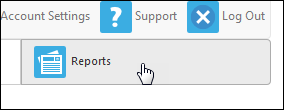
- Click SLO Performance Report.
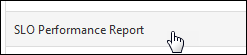
- Choose the terms you want to include. Select the course group for your degree/certificate.
For SLO Dimension, select your degree/certificate. If you click Show Format and Share
options, you'll have a few extra options, such as the format of the report. The default
format is PDF. Click Generate Report.
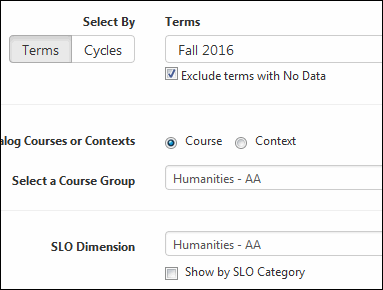
- You will be taken to the Document Library, where your report will be available for
download. The report might take a minute or so to generate.
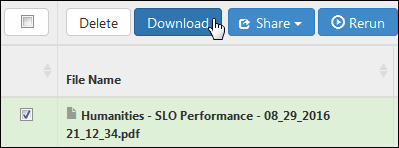
Student Learning Outcomes Committee
Committee Meeting Schedule
Monthly on the 2nd & 4th Mondays
from 2:30 - 4:30 p.m. in 21147
For more information please contact:
John Rosen
SLO Committee Chair
(925) 424-1296
jrosen@laspositascollege.edu
Alaina Osuka
Curriculum & SLO Specialist
(925) 424-1106
aosuka@laspositascollege.edu