Student Learning Outcomes
Instructions for Faculty
How to Input SLO Scores into eLumen
Courses are available in eLumen after Census has passed (2-3 weeks into the semester), and SLO scores can be inputted at any time after this point.
Logging into eLumen for the First Time
If you have never logged in to eLumen before, you will need to set up a username and password. Go to the eLumen Website: https://laspositas.elumenapp.com/elumen/
- Login instructions:
- If you are logging into eLumen for the first time, click Forgot Password.
- Enter your username, which is the first letter of your first name, followed by your last name (example: gwashington).
- Enter your college email address
- Click Request.
- Check your college email account, and follow the instructions to log in.
Note: Google Chrome is the preferred browser for eLumen.
Locating Course Assessments
If you teach in more than one department, then select the relevant department from the drop down list (circled in the image below). If you only teach in one department, the correct department should already be listed.
After selecting the correct department, you will see a list showing all courses in that department that you are currently teaching. If you would like to view past courses, then change the semester in the drop-down menu (circled below).
Each course you teach should appear with a list of all the SLO assessments you need to enter data for that semester, as circled below:
Never click the buttons that say “Add Assessment” or “Find Assessment”. If for some reason you do not see all the relevant assessments visible for your course, contact the SLO coordinator for your department. The number of SLOs assessed each semester will vary by course and by department, but there should be at least one assessment listed.
Entering SLO Scores in eLumen
In order to enter SLO scores, click on one of the left-hand blue boxes (“scorecards”)
located next to the assessments (circled below):
Clicking on this scorecard will bring up a list of your students, as shown below. Click on a number to the right of each student’s name to assign them an SLO score. When you have inputted all SLO scores, click the blue button labeled “Save and Continue to Reflection”.
This will take you to the mandatory reflection questions, shown below:
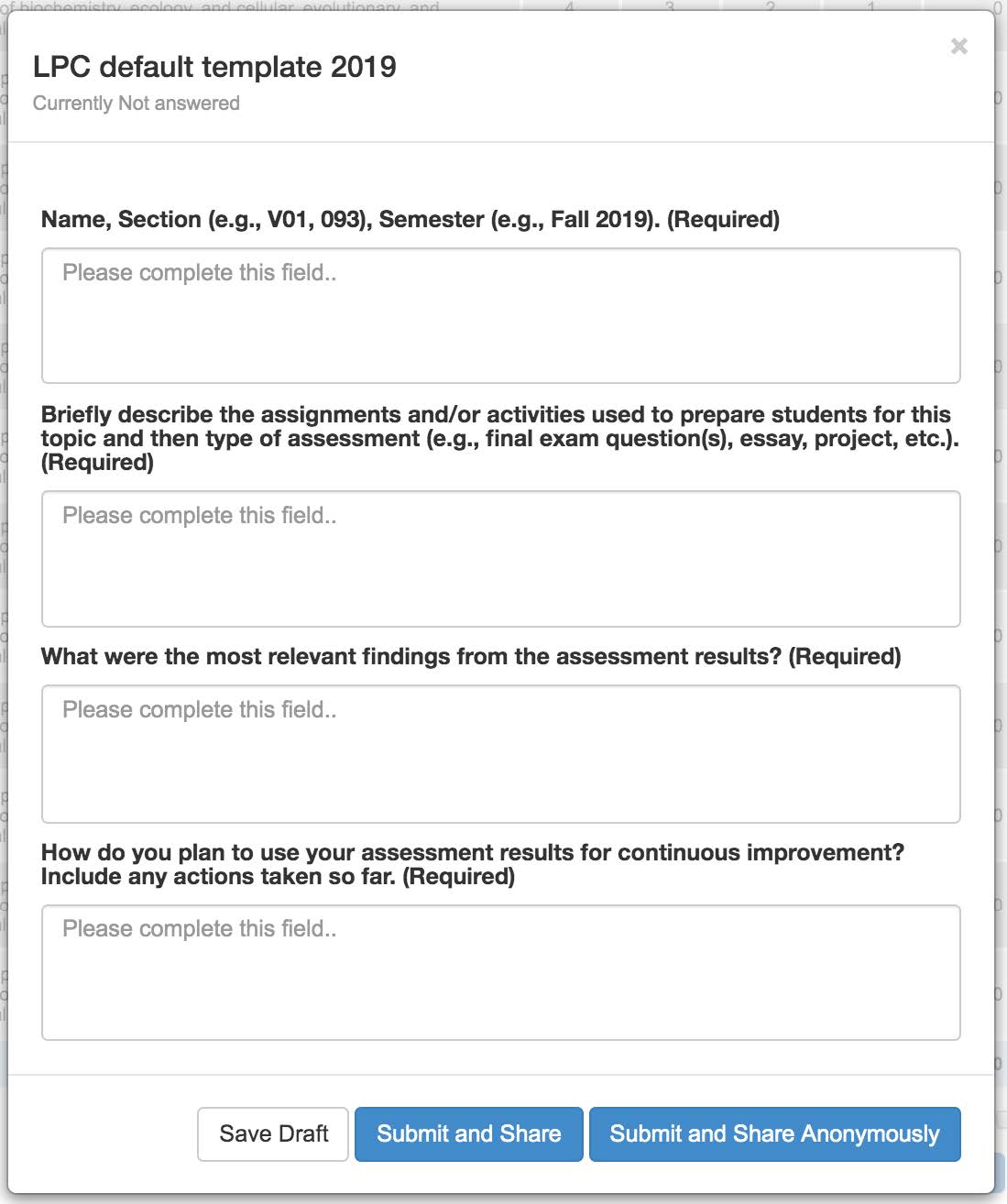
These questions should be filled out with brief responses (a few sentences). They provide a framework to reflect upon student achievement and your own pedagogical techniques, and will be used by each department to discuss SLO results in a department meeting and on the annual program review.
Note: Your SLO scores WILL NOT COUNT AS SUBMITTED if you do not complete all four reflection questions!
Example responses to the reflection questions are given below. The SLO used in the example is the “science communication” SLO for an introductory physics course.
Question 1: Name, Section, Semester.
“John Doe, Physics 1B V01-V02, Fall 2019”
Question 2: Briefly describe the assignments and/or activities used to prepare students
for this topic and then type of assessment (e.g., final exam question(s), essay, project,
etc.).
“The communication SLO was assessed as part of the students’ lab report grade. The
communication score was assessed independently on each of three lab reports, and averaged
at the end of the semester. Before assigning the first lab reports, I showed examples
of scientific papers, had students examine the organizational structure of the papers,
and then had them find information within one of the papers. I gave detailed instructions
as to what content goes in each section of a scientific paper, how data is displayed
visually in different types of plots, and how the tone of scientific papers differs
from writing in different disciplines. After their first lab report, I gave detailed
written comments on their papers and then devoted 1.5 hours of lab time to teaching
students how to effectively edit their own sentences and write concise, scientifically
accurate
statements.”
Question 3: What were the most relevant findings from the assessment results?
“Very few students show mastery at this SLO. The first lab report in each class tends to have the lowest scores, with improvement throughout the semester as students get used to writing scientifically. However, only a few students make it to the mastery level by the end of class.”
Question 4: How do you plan to use your assessment results for continuous improvement?
Include any actions taken so far. “I will stress that communication between lab partners and editing is essential to creating a well-written final product. Additionally, because many students have trouble identifying which plots to include in their reports, I will take time with each group before they leave lab class to make sure they have really thought about how they plan to display the relevant information.”
After filling out the reflections, click “Submit and Share”.
You have now completed one scorecard. The scorecard icon on eLumen will have a green
check mark by it once it is complete. When you have completed all scorecards and their
corresponding reflection questions, you are done.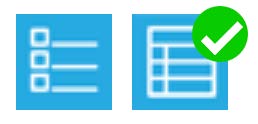
Student Learning Outcomes Committee
Committee Meeting Schedule
Monthly on the 2nd & 4th Mondays
from 2:30 - 4:30 p.m. in 21147
For more information please contact:
John Rosen
SLO Committee Chair
(925) 424-1296
jrosen@laspositascollege.edu
Alaina Osuka
Curriculum & SLO Specialist
(925) 424-1106
aosuka@laspositascollege.edu

