Pope Tech Accessibility Guide
The Pope Tech Accessibility Guide is a tool available in Canvas to help you quickly identify and fix accessibility issues.
While the Pope Tech Dashboard can scan your entire Canvas course for accessibility errors, the Pope Tech Accessibility Guide is located within the Rich Content Editor of Canvas, guiding you to fix issues as you are creating or editing an announcement, assignment, discussion, page, or quiz. Getting in the habit of using the Pope Tech Guide while building your Canvas content will help you meet ADA and Section 504 web accessibility requirements.
Tutorials
Watch this short video demo or follow the step-by-step instructions below:
How do I enable Pope Tech in Canvas?
Pope Tech has already been installed in Canvas for you. If you don't see it in one of your Canvas shells, follow these steps to enable it:
- Log into Canvas.
- Open your Canvas shell.
- Click "Settings."
- Click the "Navigation" tab.
- Scroll until you find "Pope Tech Accessibility."
- Click the 3 vertical dots next to "Pope Tech Accessibility" and select "+ Enable."
- Scroll to the bottom and click "Save."
How do I use the Pope Tech Accessibility Guide?
- When building or editing content in Canvas, click the "P" Accessibility Guide button,
located next to the "Cancel" and "Save" buttons at the bottom of any Canvas announcement,
assignment, discussion, page, or quiz.
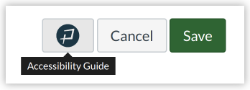
- Pope Tech will then scan your content to identify any accessibility errors or alerts,
shown in a side panel divided into five sections:
- Images and Links
- Text and Contrast
- Headings
- Tables and Lists
- Documents
- Click through each of the sections for interactive results. You'll find specific content
that needs to be fixed or reviewed with a quick explanation of the issue. Click the
question mark icon for more detailed explanations and tutorials.
- Errors (marked with a red X) are identified issues that need to be fixed to ensure your content is accessible to students with disabilities.
- Alerts (marked with a yellow exclamation mark) identify linked content, like Word documents,
PDF's, Power Points, and videos, that will need additional review. For example, Pope
Tech will remind you to check that your video has accurate captions.
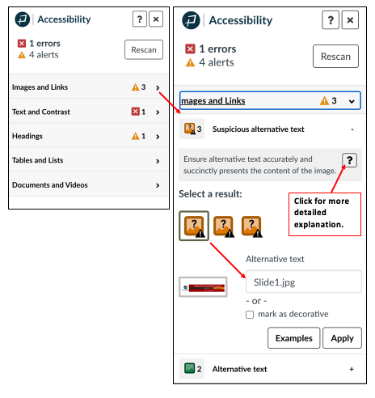
- Once you review each of the categories and make corrections, click the "Rescan" button at the top of the panel to ensure that everything in the Rich Content Editor is accessible.
- Close the Pope Tech Accessibility Guide panel by clicking on the "X" button.
- Click the "Save" button at the bottom of your Canvas content.
You can review additional text and video-based tutorials at Pope Tech Accessibility Guide.

