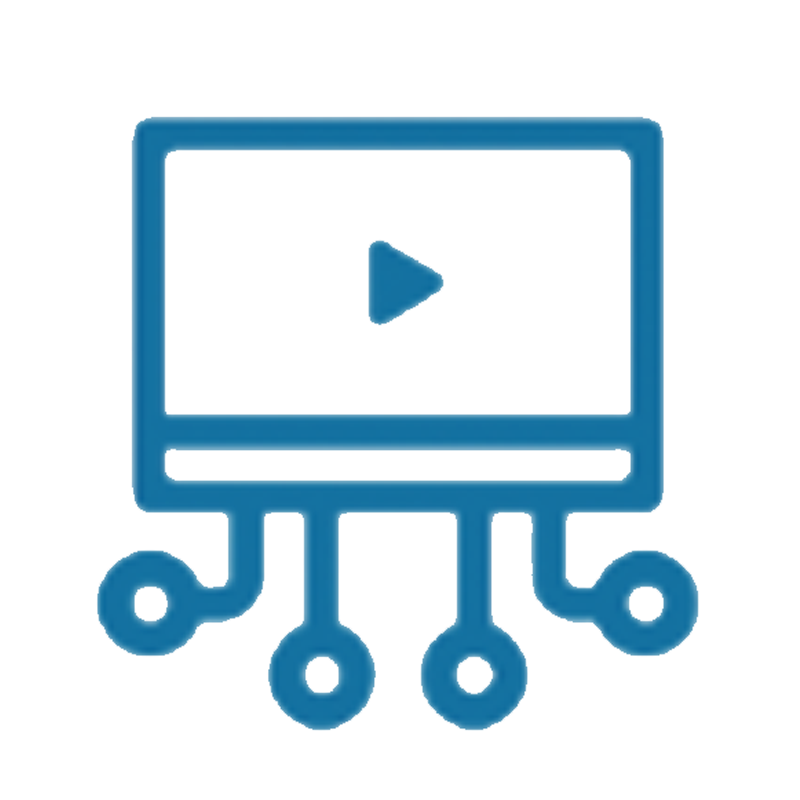 Canvas Studio
Canvas Studio
Canvas Studio is an integrated video application to use within your Canvas courses. Instructors can use it for embedding videos into Pages, Assignments, Discussions and Quizzes. Videos and screen recordings can be created within courses, or you can upload your previously created videos and even add a video from YouTube. Captioning is done within Studio.
| Teachers | Students |
|---|---|
|
|
View a video demo of Studio as an instructor.
View tutorials on some of its main features:
- Create a video with a webcam using Canvas Studio.
- Create a screen capture recording in Canvas Studio.
- Upload media into Canvas Studio.
- How to use Canvas Studio within the Rich Content Editor.
- Make your Canvas Studio video interactive and collaborative.
- How to generate captions for Canvas Studio videos.
- Create a Canvas Studio video quiz.
- How to embed a (non-scoring) Canvas Studio video quiz in the Rich Content Editor.
- How to embed a Canvas Studio video quiz whose results flow to the Gradebook.
- How to view user analytics in Canvas Studio.
To learn all of the functions and features of Studio, view the Canvas Studio Guides.
The advantage of Studio lies in its ability to make teaching with video interactive
and collaborative. Studio gives you control to pause a video at any point to add a
comment(s) or question(s), and students can engage with those comments and questions. Instructors
can create quizzes within Studio.
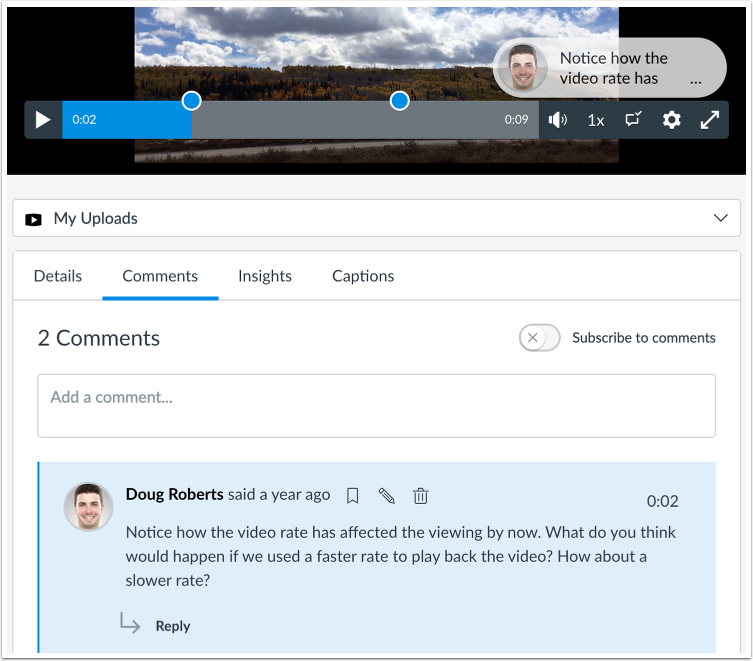
Tip to instructors about comments:
If you let students use Studio for a discussion assignment and want to easily grade
students in the Speedgrader, tell students to disable comments on their videos. This
way, students are forced to reply by clicking Reply and typing a response. Then, in
the Speedgrader, you will see all of a student’s posts when you grade that student.
If comments on videos are enabled, you will have to hunt for comments while grading.
Studio also offers analytics that allow instructors to see who has or hasn't watched your videos and which parts were viewed the most.
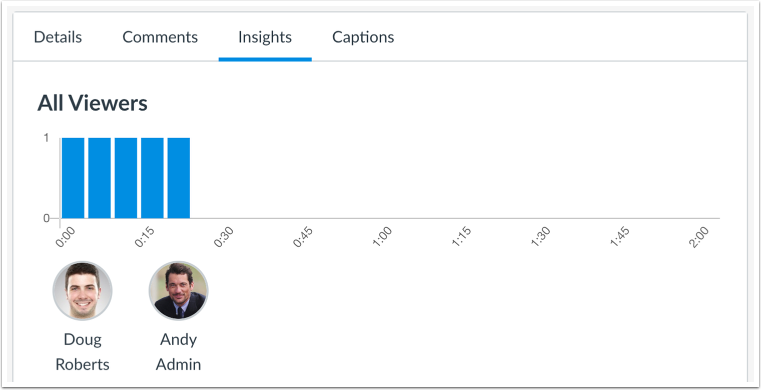
Tip to instructors about these analytics, which can be viewed under Insights:
If you have merged sections into one Canvas course, you won't be able to see data for all students unless you do it from the Studio icon in the global navigation menu. When you go there, click the hamburger menu (the three lines) at the top left next to My Library. Click the course for which you want to view Insights, then select the specific video. You will then be able to see data for all students.
Close Captioning
Studio automatically captions uploaded videos with an accuracy rate of 85%, according Canvas. You will have to edit the captions to make sure they are 100% accurate. Learn how to edit captions.
Captioning YouTube videos and instructor-created videos hosted by 3C Media in Studio takes a few additional steps. View Captioning YouTube, 3C Media Videos in Studio.
Video Editing in Studio
Studio allows you to edit video in a couple of different ways. The first is a very basic editor that allows you to trim the beginning and end of a video. The second is more advanced and is done through the Record - Screen Capture tool. This advanced tool is essentially ScreenPal, and there are a variety of editing tools within it.

