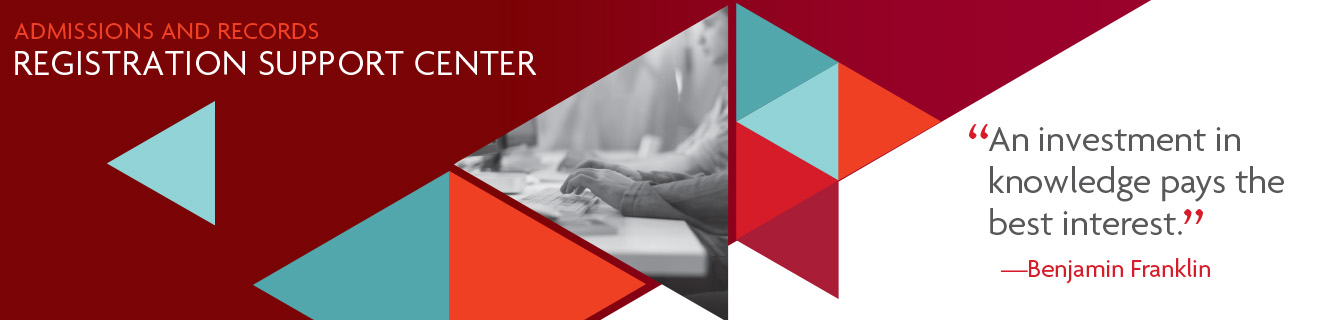In-person services are prioritized. Please check the Registration Support Center website for office hours and updates before coming to campus in case of planned or
unexpected closures.
* The RSC will be closed or services not available on the following dates or times:
January 2026
•9th, Professional development meeting
•15th, 2:30 pm-3:30 pm, Meeting
•19th, Martin Luther King, Jr. holiday
Registration Support Center
Building 1600, 2nd Floor
Room 1672
Office Hours
December 5, 2025 - January 23, 2026
- Monday - Thursday
In-person service
10:00 am – 4:00 pm
Please note: The center is closed Monday-Thursday for a break from 12:00 pm – 1:00 p.m. - Friday
In-person service
9:00 am – 1:00 pm