Scanning to Folder
Beginning January of 2019 the college will be using a new software for faculty and staff scanning, to file folder on one’s home directory, named PaperCut.
- At the Ricoh device – Login
- Select the Scan icon (on the right)
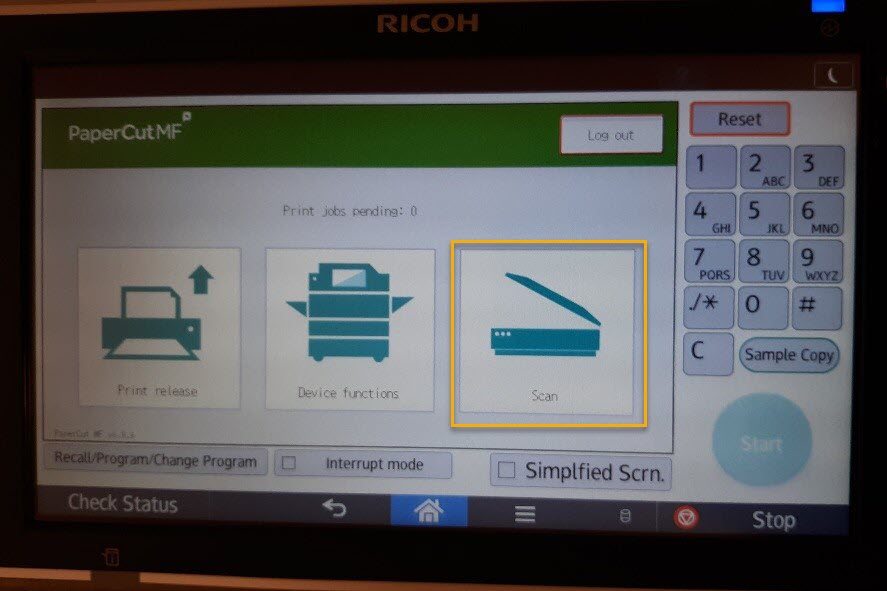
- Put your document to be scanned in the document feeder or on the glass
- To change the settings of the job to 2-sided scan or another file type, select the
Settings button
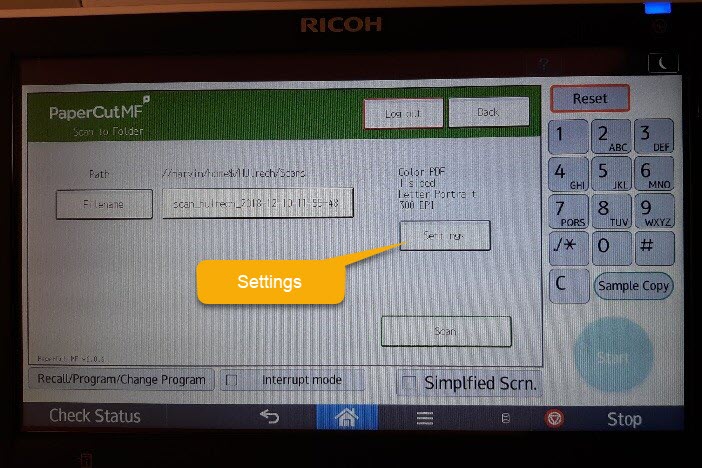
- Tap Scan button
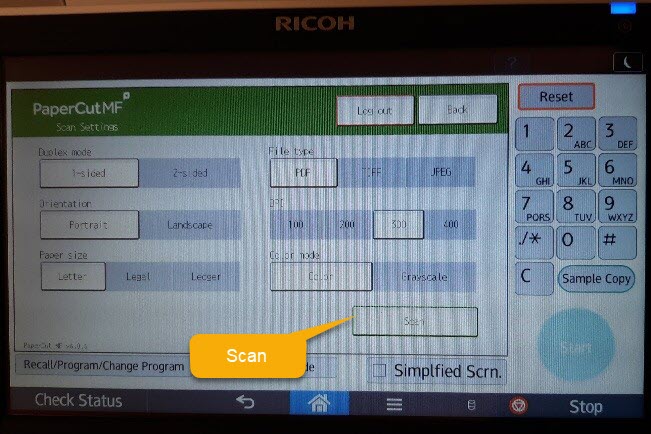
- You will receive an e-mail acknowledgement of the scan.
- Scans will be delivered to your networked drive on Marvin or Roadrunner in a folder titled Scans (the scanfromcopier folder will not be used by PaperCut but will remain on your networked drive unless you delete it).
(*Note: scanning to your e-mail account is still not available at this time due to attachment file size limits on the Exchange/ Outlook e-mail system)
