DegreeWorks for Students
The following videos provide students an overview of how to use the different functions of our online audit tool “DegreeWorks.” The videos are meant to inform students of how to keep track of their educational progress at LPC.
General
-
Log into MyPortal.
-
For help logging into MyPortal, visit the MyPortal Resources page.
-
- Locate the "DegreeWorks" card.
- Click the "Access DegreeWorks Here" link.
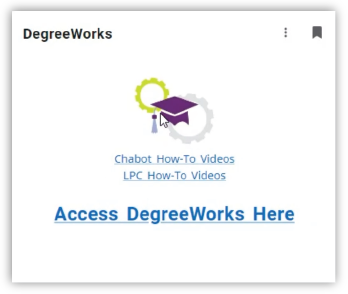
If you are having trouble logging into MyPortal, visit the MyPortal Resources page or contact Student HelpZone:
- Email: helpzone@clpccd.org
- Phone: (925) 424-1710
How-to videos

