Portfolios
Because of a security issue in the ePortfolios tool in Canvas, that tool will be removed from our Canvas system on January 3, 2023. If you use the tool—and you want to save your content—you can download it to your computer. You can also use the Canvas' new eportfolio tool called Folio.
If you don't know what an eportfolio is, it's primarily a collection of work in an electronic format (thus the "e") that you can use to display what you have done and learned.
Download ePortfolio Content
If you have content in the ePortfolios tool that you would like to save, go to Account, then click ePortfolio.

You should see a page titled My ePortfolios. Click the My Portfolio link.

On the Welcome to Your ePortfolio page, click the link titled Download the contents of this ePortfolio as a zip file.
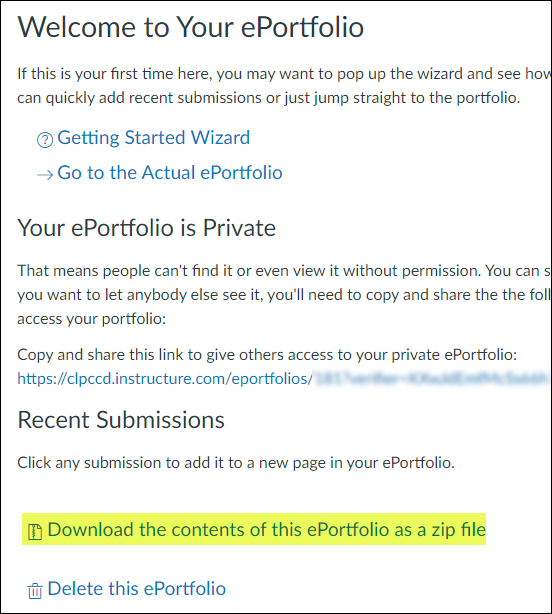
Save the zip file into a safe location if you need to use the content later.
Using Folio
Folio, available from your Account menu in Canvas, was originally known as Portfolium until Canvas acquired it and rebranded it as Canvas Student ePortfolios. According to Instructure, the parent company of Canvas, "Canvas Student ePortfolios is an academic portfolio network allowing you to showcase your education and work accomplishments and connect with other professionals...Canvas Student ePortfolios allows you to build a network of current and former collaborators — from friends, classmates, and colleagues to people in industries, companies, or roles you are interested in."


